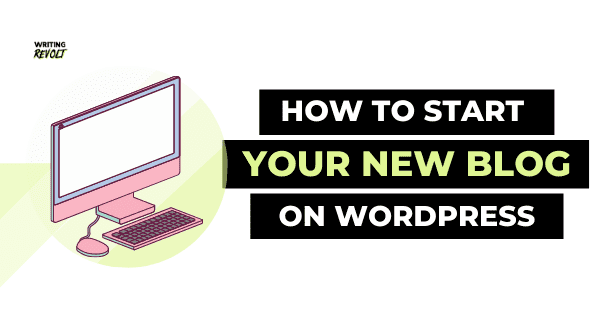If you know my story, you know that I first started my online business when I got fired from my full-time job.
And my husband was let go from that SAME workplace on the SAME. FREAKING. DAY.
(A real shit sandwich, right?)
The point is this:
I know what it’s like to start an online business or blog when you’re broke and clueless.
It’s hard to decide what step to take first.
And you might even think just writing about whatever and using a free blogging site like Blogger is a good idea.
But let me tell ya…
If you want to be successful:
You need to take the time to start your blog the RIGHT WAY from DAY ONE!
…Getting in a custom domain/hosting and a good CMS (WordPress, which is free… yay!) is 100% necessary if you want to be taken seriously as a blogger or business owner.
This is 100% NECESSARY.
Just like restaurant businesses need to invest in food, bloggers need to invest in a domain, hosting, and good CMS.
Because, um. A domain like “yourbusiness.wordpress.com” or “myblog.weebly.com” ain’t gonna cut it.
You need a custom domain to build trust with readers and potential clients.
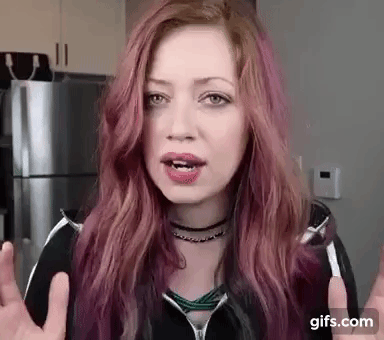
Me when I hear you complain that your business isn’t growing, and then I look at your site and see that it’s called 2Cute4Ulolz.weebly.com
For your domain and website hosting, I recommend Bluehost because that’s what I use for my business websites!
And as far as your CMS for your business website, I recommend WordPress as the #1 option.
It’s super customizable and reliable, with TONS of plugins and options for pretty much anything you could ever want to do with your blog or website.
As far as the business results I’ve been able to achieve with my Bluehost/Wordpress websites?
I built a $5,000/mo freelance writing business in about 4 months after getting fired from my full-time job, which was definitely helped by my writer website.
(I had a “____.weebly.com” site before I got fired, but I KNEW that shit wasn’t going to cut it if I wanted to grow my business fast. I got my new Bluehost/WordPress website set up really quickly, and it paid off for sure!)
And I’ve gone on to have five-figure months from the blog you’re on right now!
Both of these business websites were built with Bluehost and WordPress.
Getting a professional website with a custom domain is really the first step to creating your online business!
(Obviously, a lot of other stuff like design, copy, and marketing strategy played a massive role in me growing my businesses too. But at the same time, if I’d had a ugly ass, made-in-1998-looking website and a non-custom domain, I KNOW I wouldn’t have been able to achieve the same results.)
Because again, your website builds trust with potential clients and customers / readers, so it’s well worth investing in.
Can you name a SINGLE successful blogger who DOESN’T have a custom domain/hosting/good CMS?
I’d be willing to bet NO.
So…
Click here to get started creating your blog and get a free domain! (This is a special discounted rate you only get when you sign up using my link. SCORE.)
I’ll walk you through the steps to set up your site and install WordPress in this blog post.
Opening an account only takes a couple minutes, and it’ll help to follow along in Bluehost as we go through the tutorial!
Now, let’s get started, shall we?
(Psst! This blog post contains affiliate links for Bluehost, meaning I receive a commission when you sign up using my link, but it doesn’t cost you anything extra to use. I recommend Bluehost because it is what I use for my website and domains. I really appreciate the support!)
Bluehost WordPress Step-by-step Tutorial: How to Start Your Blog (WordPress) Or Business Website in 10 Minutes or Less
How to Get a Bluehost Account and Domain
First, click here to head over to the Bluehost website.
You’ll see a page that looks similar to this (but with $2.95/mo instead of $3.95/mo if you use my link above!) :
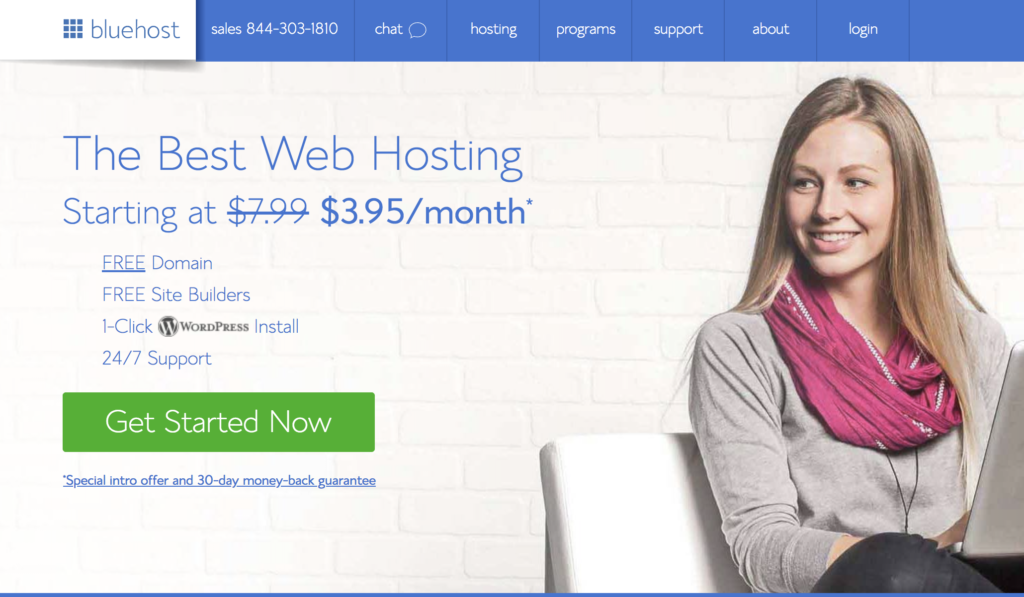
Then, click that snazzy green button that says “Get Started Now.”
You’ll see these options pop up:
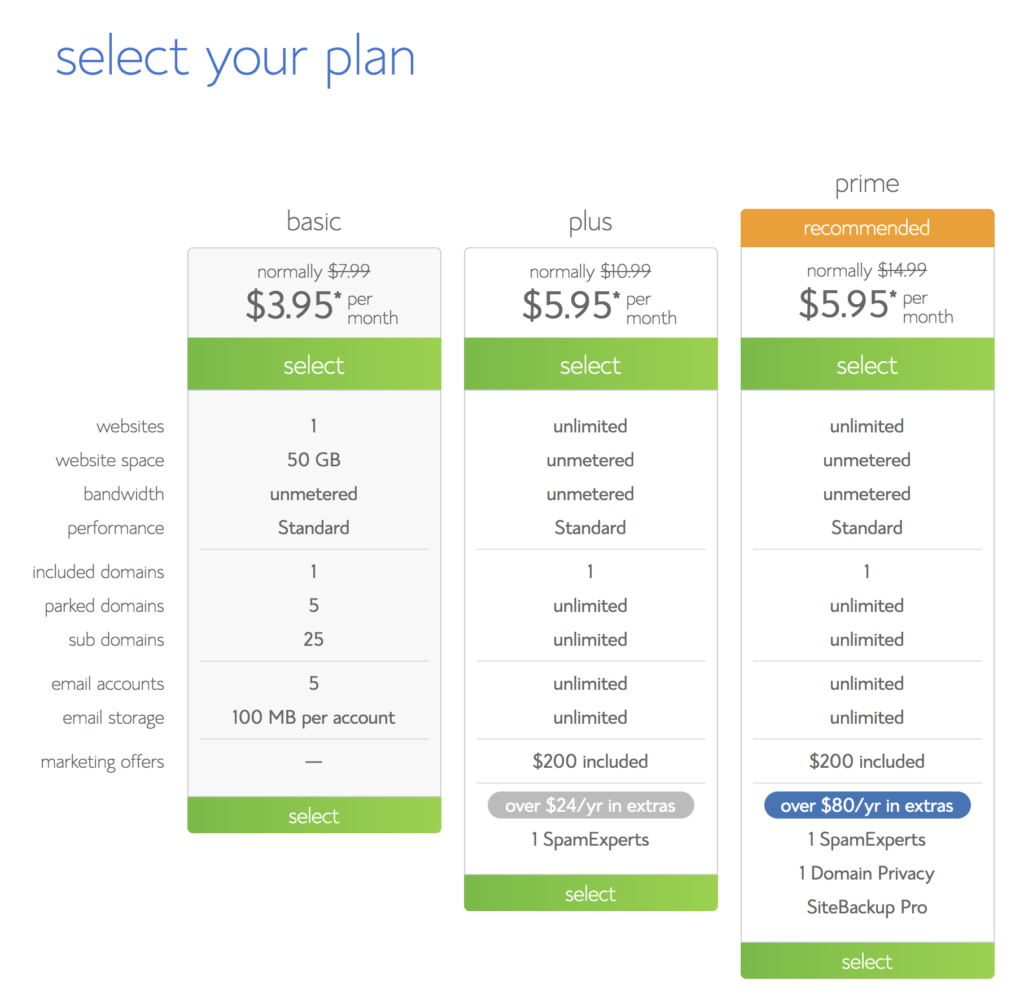
If you want to get started with Bluehost and WordPress for cheap, it’s totally fine to go with the Basic plan.
I would actually recommend doing so at first, especially if your budget is tight, because you can always upgrade later on!
(I know it’s an investment no matter what. But when I first started my business, I realized it was a necessary investment and that I could make the money back with my business quickly. I DID make the money back, and it took less than a month!)
Click on the plan you want, and you’ll be taken to the domain selection page.
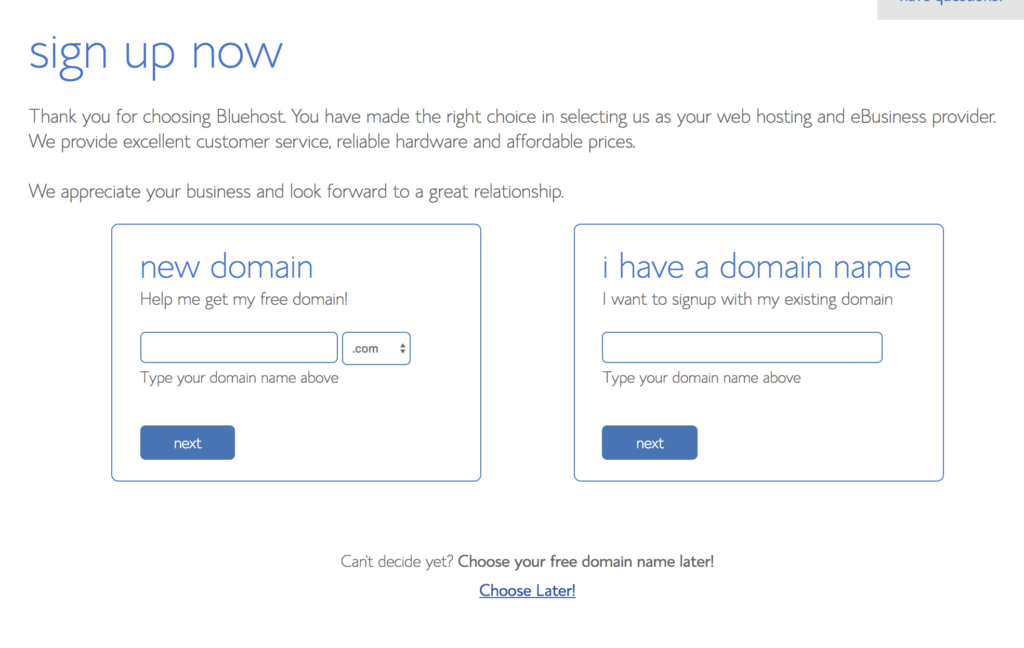
Enter the domain you want for your business website OR click the “Choose Later!” button, and take care of it later on.
Then, you’ll be taken to the account info and payment info screen, where you’ll finalize the Bluehost account creation process. (That didn’t take long at all, right?!)
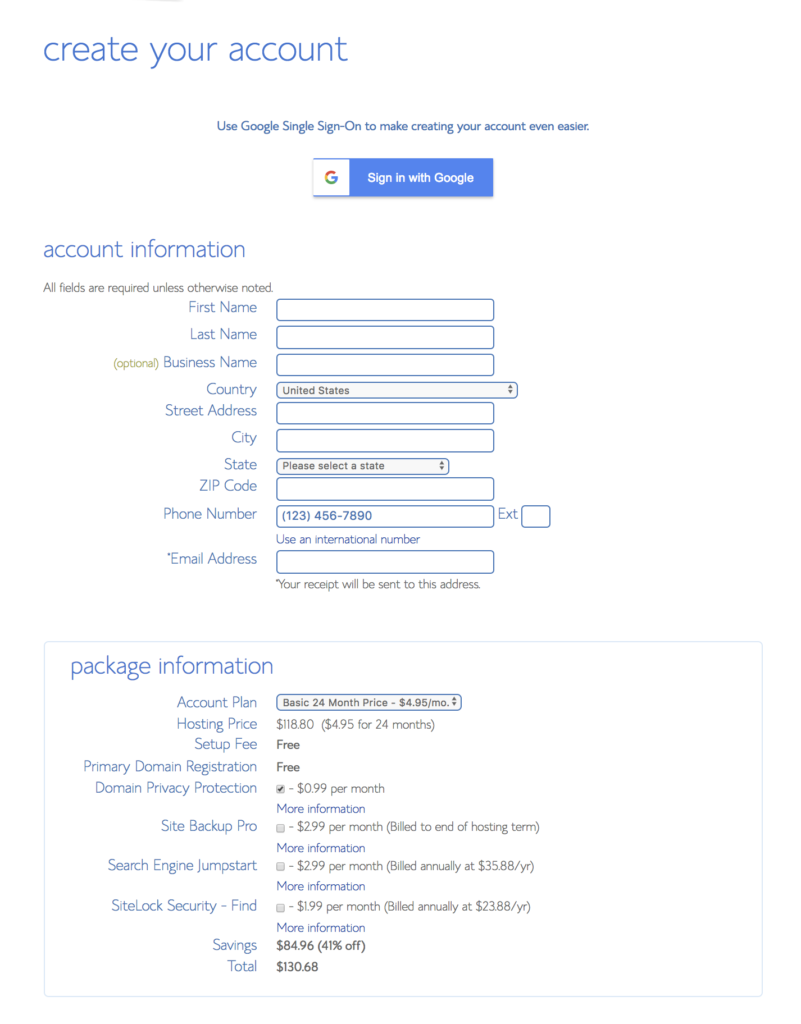
Now, as you can see in the “Package Information” section, the price can vary a lot depending on the options you choose.
I personally like to have domain privacy on my site, but your decision is up to you.
If you can swing it, I would recommend domain privacy as the one add-on you get.
As far as the investment in your website, you can see that long-term plans are cheaper overall but require more of an investment upfront.
So, ask yourself:
Would I prefer to pay less today / more overall?
Or would I prefer to save some money in the long run but have a higher investment today?
Then, pick your plan.
And BOOM – just like that, you’ve now got a Bluehost account with hosting and a custom domain!
Now, let’s walk through the WordPress installation process so you can get your Bluehost/WordPress site up and running and start selling your products/services!
How to Install WordPress on Your New Bluehost Domain
Log in to your Bluehost account. You should see this at the top of your screen:
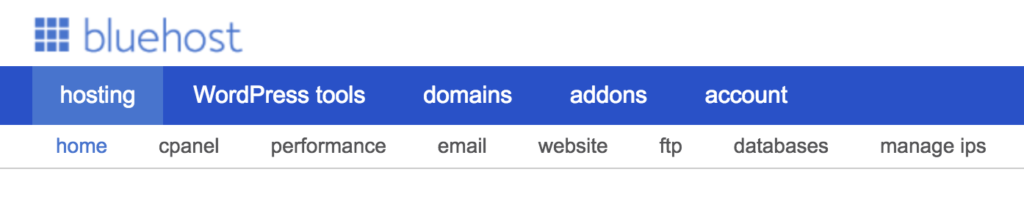
See where it says “website” in the white bar? Click that.
(If you don’t see “website,” make sure you have “hosting” selected in the blue menu first! The “website” option is a sub-menu of “hosting.”)
Then, you’ll see this:
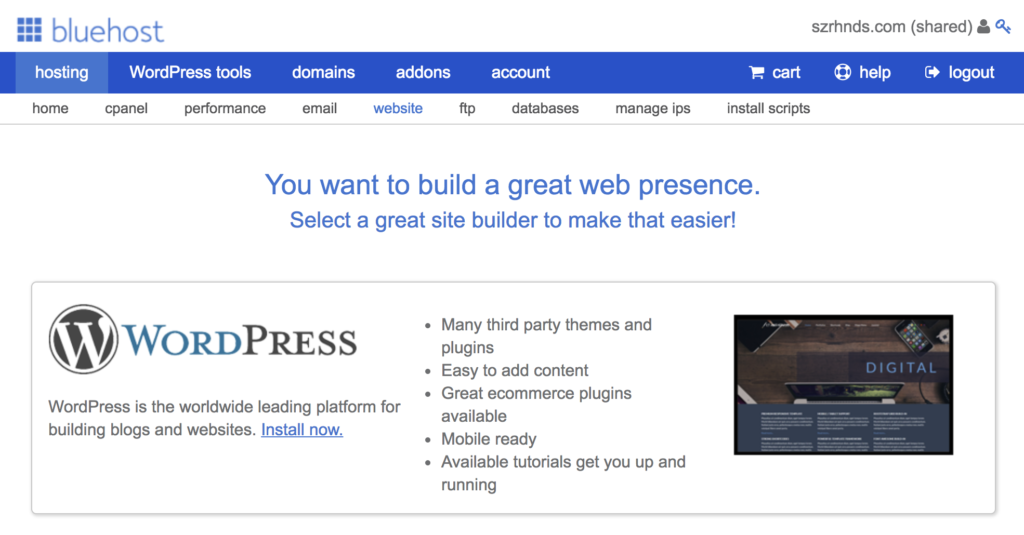
Click the blue “Install now” link in the WordPress box, and Bluehost pretty much walks you through the entire process.
(I toooooold you this was easy!)
Then, you’ll need to select the domain you want to install WordPress on.
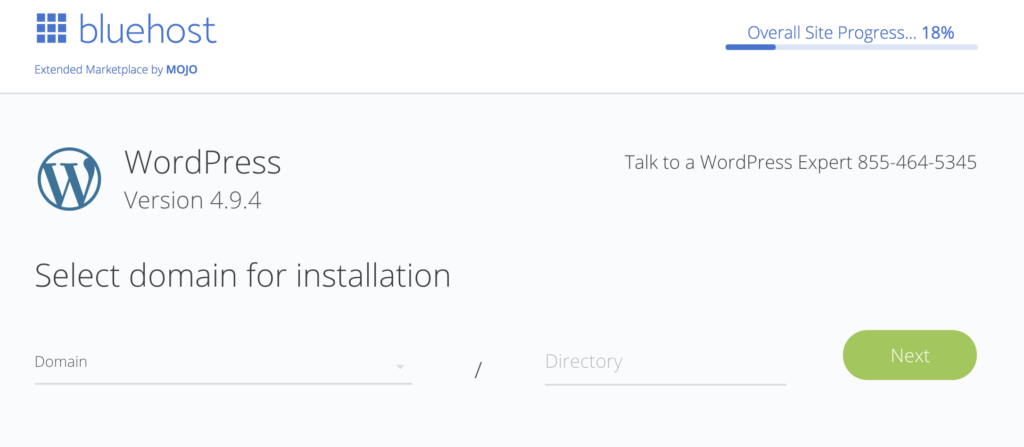
Click the blank, underlined space that says “Domain.” Then, you should see the domain you created pop up.
Select your domain, then click “next,” and you’ll be walked through the install process (it’s easy and pretty much does it for you, so no need to select a paid install option!)
While going through this process, make sure you write down your admin username and password! This is what you’ll need to use to log in to WordPress for website editing.
After you’re all set up, type this into your browser address bar – with your actual business URL – to log into your site:
http://www.yourbusinessURL.com/wp-admin
(For example, if your site domain is veganfood4life.com, then you’d type http://www.veganfood4life.com/wp-admin into your address bar.)
Then, you’ll see this:
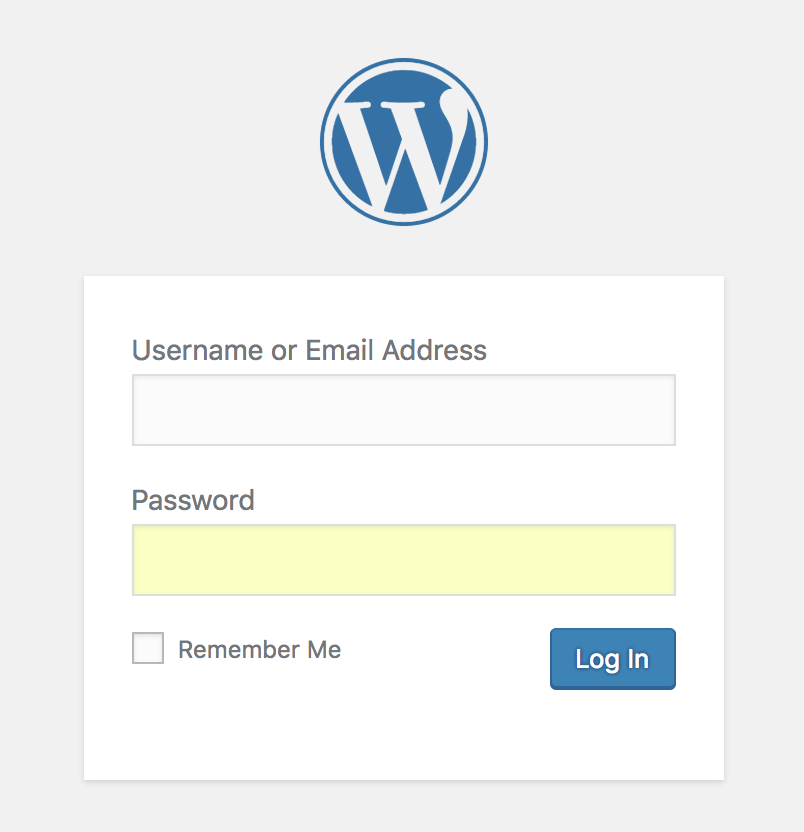
Enter the admin username and password you selected during the WordPress installation process, and you’re good to go!
That’s all there is to it, my friend.
Once you log in, you can get to work building your business website on WordPress!
(Or if you read this blog post but haven’t actually started the process yet, click here to go to the Bluehost website and get started now with a free domain AND my discounted rate of $2.95/mo!)
Now, if you’re wondering what WordPress theme to use, I have a whole other blog post on that.
So once you’ve followed the steps in THIS blog post, you can head to my Divi WordPress Theme blog post for your next steps:
Divi WordPress Theme: How to Use it to Create a Badass Business or Blog Website
(But I do recommend getting Bluehost/Wordpress set up first BEFORE you click and read the Divi blog post. You don’t want to get so far ahead of yourself that you get overwhelmed!)
Happy site building!
If you want to learn about how to MAKE MONEY blogging, you can check out my YouTube video on that right here – but make SURE you get your domain/WordPress set up first!
One step at a time to avoid overwhelm. 🙂
Got any questions about setting up your blog or business website with Bluehost / how to start a blog on WordPress? Feel free to ask me on YouTube at the video linked above!